Revolutionize Your Business: Step-by-Step Guide to Setting up iPad Credit Card Reader for Seamless Payment Transactions
HOW TO'S
5/23/2023
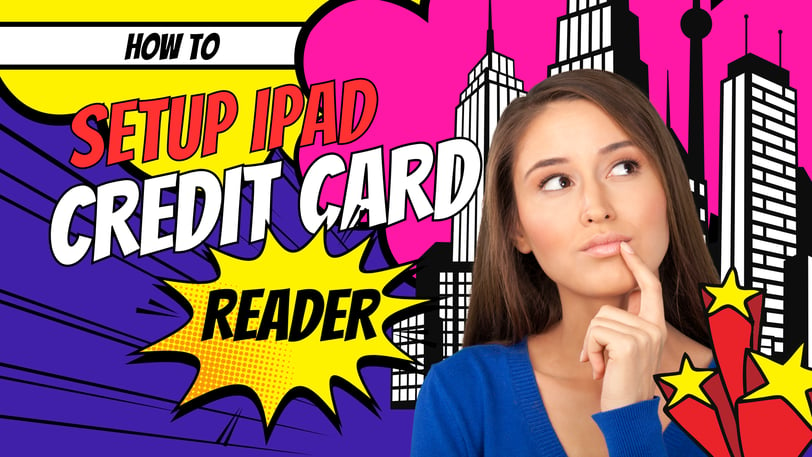
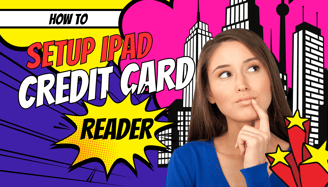
In today's digital age, businesses are constantly looking for ways to streamline their operations and provide a seamless customer experience. One such innovative solution is the iPad credit card reader, which allows businesses to accept payments on-the-go. With the rise of mobile commerce, it has become essential for businesses to have a convenient and reliable payment processing system. In this article, we will guide you through the process of setting up an iPad credit card reader for your business, revolutionizing the way you accept payments.
Benefits of Using an iPad Credit Card Reader
Before we dive into the setup process, let's first explore the benefits of using an iPad credit card reader for your business. The primary advantage is the convenience it offers both to your customers and your staff. With an iPad credit card reader, you can accept payments anywhere, whether you have a brick-and-mortar store, a pop-up shop, or you're attending trade shows and events. This flexibility allows you to reach customers wherever they are, increasing your sales potential.
Another significant benefit is the speed of transactions. With an iPad credit card reader, payments can be processed instantly, reducing wait times for your customers. This not only enhances their experience but also enables you to serve more customers in a shorter period. Additionally, iPad credit card readers often come with built-in features like inventory management and customer data collection, providing you with valuable insights to optimize your business operations.
Types of iPad Credit Card Readers Available
When it comes to iPad credit card readers, there are several options available in the market. The two most common types are:
Plug-in Card Readers: These are small devices that connect directly to the charging port of your iPad. They are compact and portable, making them ideal for businesses on-the-go. Plug-in card readers usually have a built-in card swipe or chip reader, allowing you to process payments quickly and securely.
Wireless Card Readers: As the name suggests, wireless card readers connect to your iPad via Bluetooth or Wi-Fi. They offer more flexibility in terms of mobility, as you can move around freely while accepting payments. Wireless card readers often have additional features like contactless payment support and receipt printing capabilities, making them suitable for a wide range of businesses.
Choosing the Right iPad Credit Card Reader for Your Business
Now that you are aware of the different types of iPad credit card readers, it's time to choose the one that best suits your business needs. Consider the following factors when making your decision:
Compatibility: Ensure that the iPad credit card reader you choose is compatible with your specific iPad model. Some readers only work with newer models that have the latest operating systems.
Payment Options: Evaluate the payment options supported by the credit card reader. Ideally, it should support all major credit and debit cards, as well as popular mobile payment methods like Apple Pay and Google Pay.
Additional Features: Determine if there are any additional features that would benefit your business. For example, if you have a retail store, a card reader with barcode scanning capabilities might be useful for inventory management.
Pricing: Compare the pricing structures of different iPad credit card readers. Some may have upfront costs, while others may charge a percentage of each transaction. Consider your budget and projected transaction volume to make an informed decision.
Once you have considered these factors, you can confidently choose the right iPad credit card reader for your business.
Setting Up Your iPad Credit Card Reader
Setting up your iPad credit card reader is a straightforward process. Here's a step-by-step guide to get you started:
Charge the Device: Before you begin, ensure that your iPad credit card reader is fully charged. This will prevent any interruptions during the setup process.
Download the App: Depending on the brand of your credit card reader, you may need to download a specific app from the App Store. Search for the app using the name of your credit card reader and follow the instructions to install it on your iPad.
Create an Account: Once the app is installed, open it and create an account if required. This will allow you to access the payment processing features and manage your transactions.
Pair the Devices: Follow the app's instructions to pair your iPad with the credit card reader. This usually involves turning on Bluetooth or Wi-Fi on your iPad and activating the pairing mode on the credit card reader.
Test the Connection: Once the devices are paired, perform a test transaction to ensure the connection is working correctly. Use a test credit card or a demo mode provided by the app to complete the transaction.
Congratulations! You have successfully set up your iPad credit card reader and are ready to accept payments.
Connecting Your iPad Credit Card Reader to Your Payment Processor
To process payments seamlessly, you need to connect your iPad credit card reader to your chosen payment processor. Follow these steps to establish the connection:
Choose a Payment Processor: Research and select a payment processor that aligns with your business requirements. Consider factors such as transaction fees, customer support, and integration options with other business tools.
Create an Account: Sign up for an account with the chosen payment processor. This account will link your credit card reader to the payment processing system.
Integrate the Payment Processor: Follow the instructions provided by the payment processor to integrate their system with your iPad credit card reader app. This usually involves entering your account credentials or linking your account through an API.
Test the Integration: Perform a test transaction to ensure the integration is successful. Process a payment and verify that the funds are correctly deposited into your payment processor account.
Once the connection is established and tested, you can confidently accept payments through your iPad credit card reader, knowing that the funds will be securely processed by your payment processor.
Testing Your iPad Credit Card Reader
Before you start accepting payments from your customers, it is crucial to thoroughly test your iPad credit card reader to ensure everything is functioning correctly. Follow these steps to conduct a comprehensive test:
Test Different Card Types: Use cards with various magnetic stripes and chips to ensure that your credit card reader can read them accurately. Test both credit and debit cards to cover all payment scenarios.
Try Different Payment Methods: If your credit card reader supports contactless payments, test it with mobile wallets like Apple Pay and Google Pay. Additionally, test chip and pin transactions to ensure all payment methods are working properly.
Verify Transaction Speed: Process multiple transactions in quick succession to determine if your credit card reader can handle a high volume of payments without any delays or errors.
Print Test Receipts: If your credit card reader supports receipt printing, print test receipts to confirm that all the necessary information is displayed accurately.
By conducting thorough testing, you can identify and resolve any issues before you start accepting payments from your customers, ensuring a smooth and efficient payment process.
Troubleshooting Common Issues with iPad Credit Card Readers
While iPad credit card readers are designed to be user-friendly, occasional issues may arise. Here are some common problems and their solutions:
Connection Issues: If your credit card reader is not connecting to your iPad, ensure that Bluetooth or Wi-Fi is enabled on both devices. Also, check if your credit card reader is in pairing mode.
Card Reading Errors: If your credit card reader is having trouble reading cards, clean the card reader's magnetic stripe or chip reader. Additionally, ensure that the cards are inserted or swiped correctly.
Transaction Declines: If a transaction is declined, verify that the entered amount is correct and that the customer's card has sufficient funds. If the issue persists, contact your payment processor for further assistance.
Receipt Printing Problems: If your credit card reader has receipt printing capabilities but is not printing, ensure that there is enough paper in the printer and that it is correctly loaded. Also, check if the printer is properly connected to your iPad.
If you encounter any other issues, consult the user manual or contact the customer support provided by your credit card reader's manufacturer or your payment processor.
Best Practices for Using an iPad Credit Card Reader
To maximize the benefits of using an iPad credit card reader, consider implementing these best practices:
Train Your Staff: Provide comprehensive training to your staff on how to operate the iPad credit card reader. This will ensure that they are familiar with the device's features and can assist customers effectively.
Keep Your Device Updated: Regularly update your iPad's operating system and the credit card reader's app. This will ensure that you have the latest security patches and access to new features.
Secure Data Transactions: Protect your customers' payment information by using encryption and secure payment gateways. Always process transactions in a secure environment, preferably with a stable internet connection.
Monitor Transaction Reports: Regularly review transaction reports provided by your payment processor. This will help you identify any suspicious activity or anomalies in your sales data.
By following these best practices, you can provide a seamless payment experience to your customers while safeguarding their sensitive information.
Conclusion
In conclusion, incorporating an iPad credit card reader into your business can revolutionize the way you accept payments. The convenience, speed, and additional features offered by these devices will enhance your customer experience and streamline your operations. By following this step-by-step guide, you can easily set up your iPad credit card reader, connect it to your payment processor, and start accepting payments with confidence. Remember to test your device thoroughly, troubleshoot any issues, and implement best practices to optimize your payment process. With an iPad credit card reader, you can take your business to new heights and provide a seamless payment experience for your customers.
Subscribe to our newsletter
Get notified of new product releases
Copyright © 2022 - 2023 The Interlock Book, LLC, All rights reserved.



